Editing factors and links (basic)
It is likely that you will need to regularly review and edit your links, and there are various ways to do this in the app. You can also delete factors and links in the same way, however you cannot delete factors or links when certain filters are applied such as combine opposites and zoom as these filters represent multiple factors as one factor label.
Editing links in the interactive tab
Click on the link you want to change in the interactive view. Make any adjustments in the left panel, e.g. change the influence factor (in the first box), and/or the consequence factor (in the second box). You can change the quoted text just by re-highlighting the correct passage in the statement panel above in the same way that you made the original highlight. Press the green Save button to finish editing.
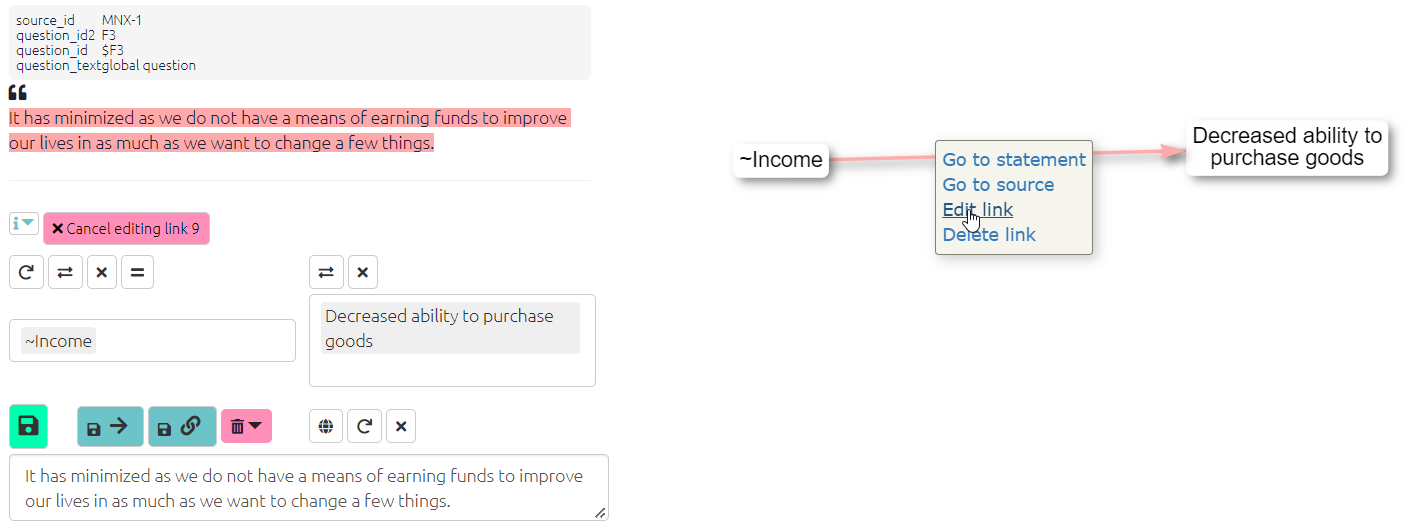
🧪 New buttons for quickly editing links
Click to edit any link like shown above. Use the pink arrows to navigate between links on your map. When you find the link you want to edit, make the necessary adjustments and click the save button. You can click the middle button (cancel edit link) to stop editing links if you haven’t made any edits.
- It doesn’t work in some contexts, but feel free to try this new feature and see how this can help your coding.
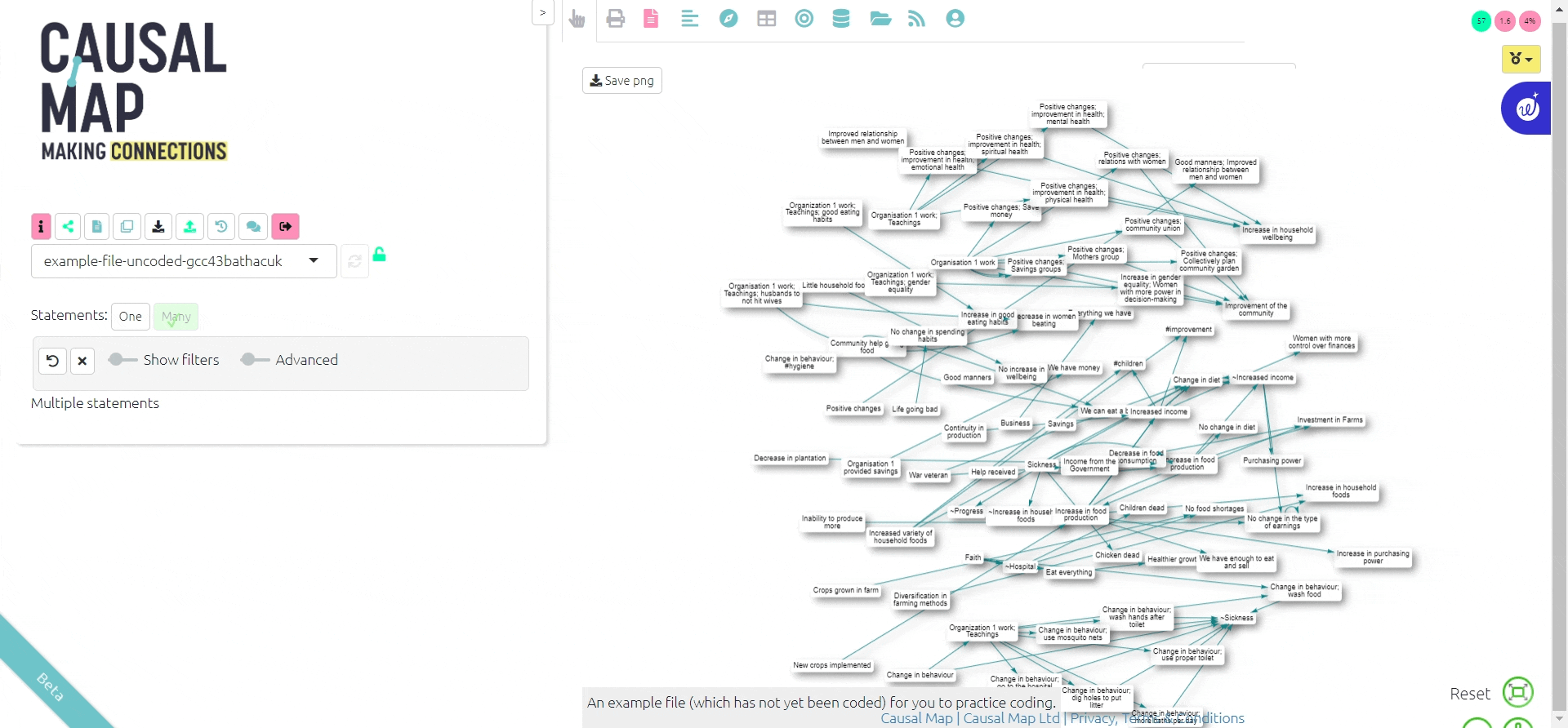
Editing factors in the interactive tab
To edit your factor labels in the interactive view, just click on the factor and then ‘edit factor’ to open the edit panel. Using this panel you can change the text of the individual factor or add a memo.
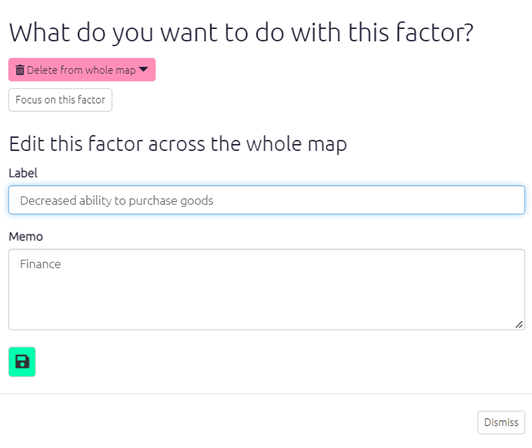
You can also edit multiple factors using the tables and the factor editor tab.